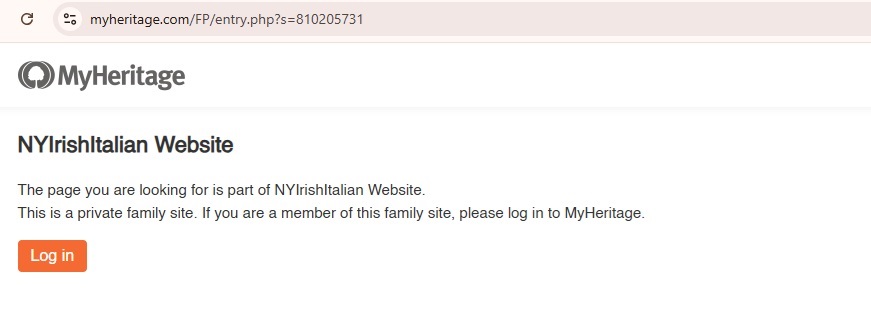FTDNA Account Setup Help
Disclaimer: This website is not the property of or controlled by FTDNA.
Back to HOME
Creating, Uploading a Family Tree for your FTDNA Account
FTDNA Account: Family Tree
As you are probably aware, as of September 2024, FTDNA discontinued editing support of our native FTDNA family trees and has arranged with MyHeritage.com for family tree support. Our resources now direct to the the FTDNA Trees Help Center and MyHeritage Help Center.
You have the option of simply leaving alone the family tree you originally created in FTDNA. You just won't be able to edit it.
See also: FTDNA Help with Trees.
See also: MyHeritage Help Center.
MyHeritage Account
If you do not have a MyHeritage account, you can create a free account and upload a family tree GEDCOM there.
Feel free to try the instructions for a free account here: https://www.ongenealogy.com/how-to-get-your-free-myheritage-account/. Occasionally, you will get marketing emails from MyHeritage which might give you an opportunity to acquire a subscription at a discount price.
There are instructions below for exporting a GEDCOM out of Ancestry.com, which you can upload to MyHeritage if you wish.
If you already have a MyHeritage account subscription, you're already set.
Family Tree Editor
You can create a family tree manually using the editor at MyHeritage.
If you want to create a GEDCOM and/or want to facilitate uploading family tree data to MyHeritage, they provide a free family tree builder, which you can download from here: myheritage.com/family-tree-builder.
Multiple Family Trees
If you manage multiple FTDNA accounts with multiple trees, you can represent those with multiple family trees at MyHeritage.
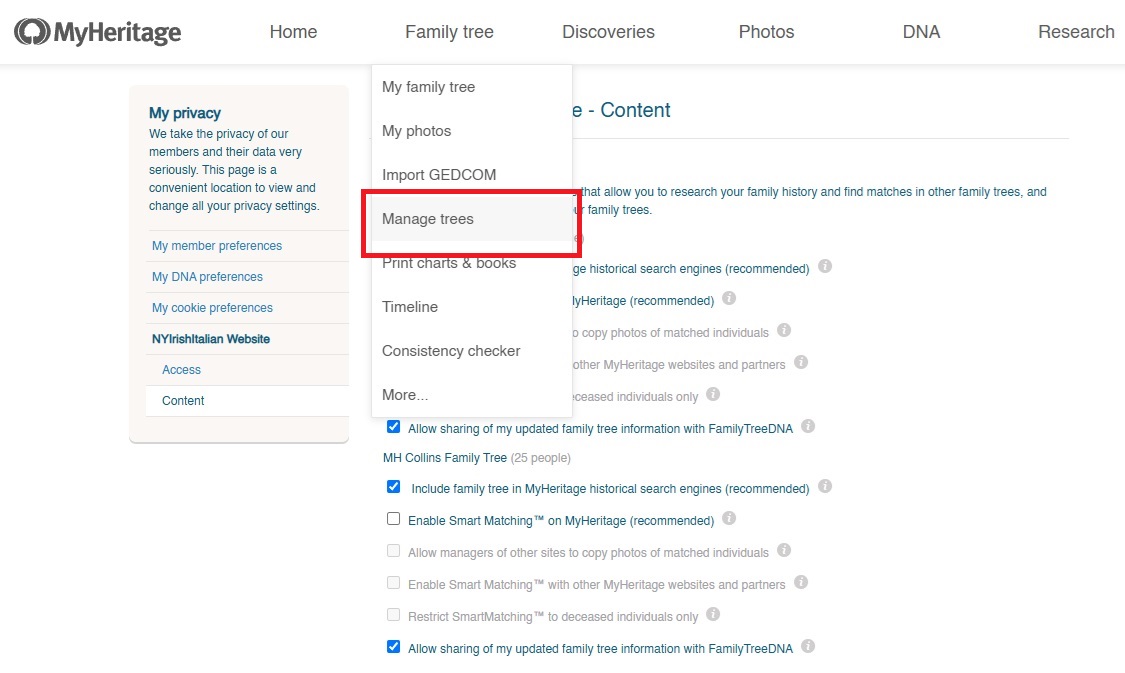
From the Family Tree menu in your MyHeritage account, select Manage Trees. From there, you can create an additional tree.
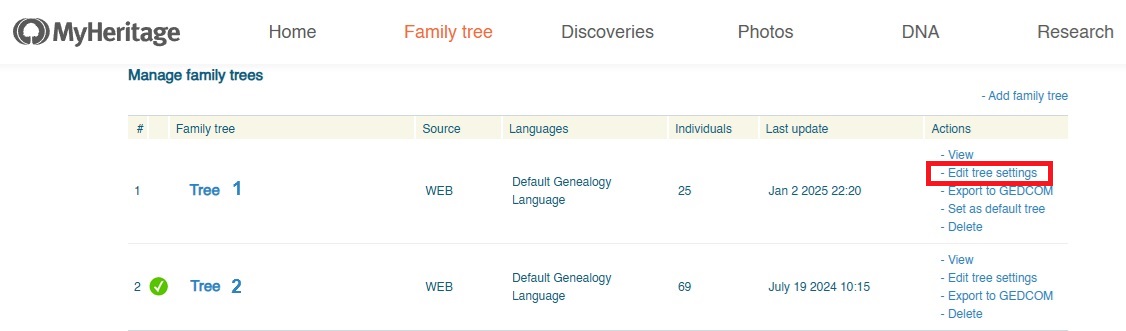
Select Edit tree settings.
Managing Trees
You decide who is allowed to edit your tree.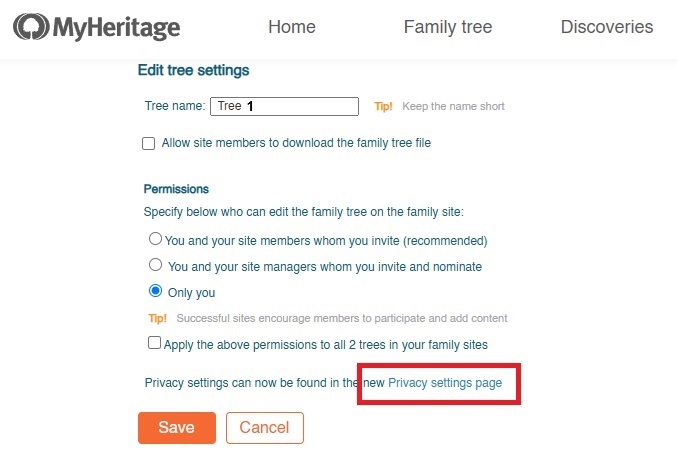
From here, select Privacy Settings.
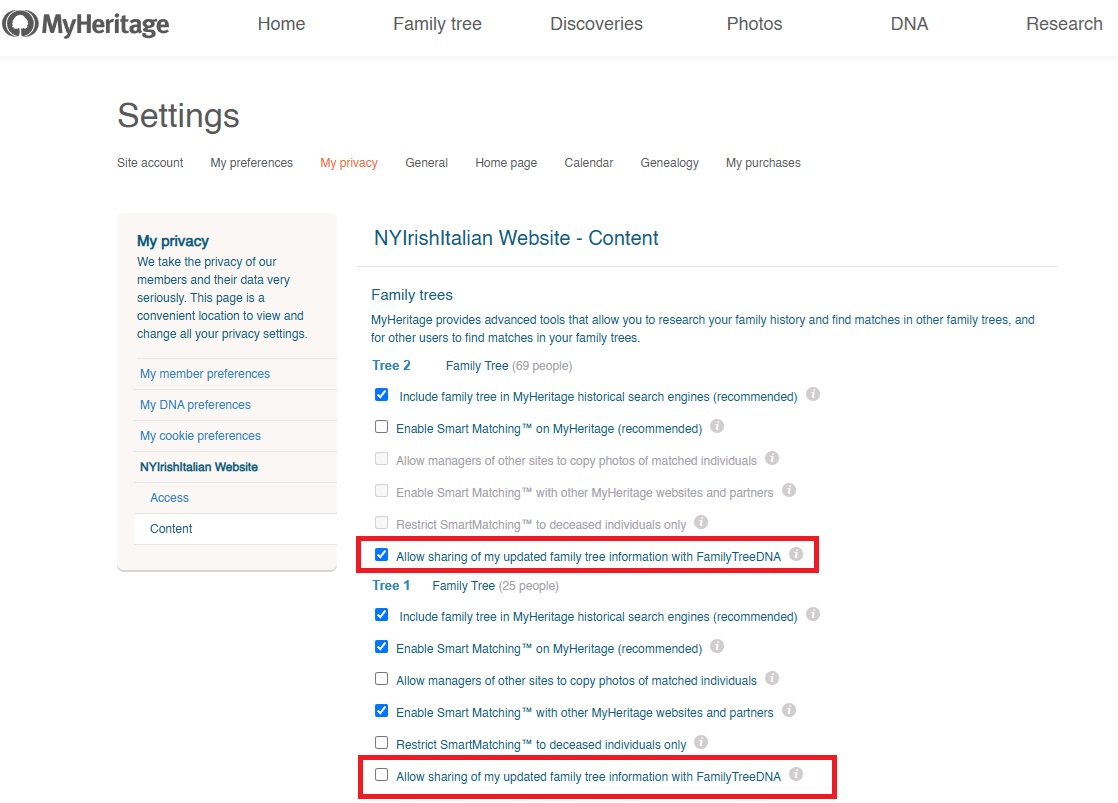
Make sure you have shared you have shared your tree updates with FTDNA.
Date Formats
Make sure your date fields conform to GEDCOM standards. Here are some examples.
- dd mmm yyyy (e.g., 26 Mar 1902)
- mmm yyyy (e.g. Mar 1902)
- yyyy (e.g. 1902)
- Bef. yyyy (e.g. Bef. 1902)
- Abt. yyyy (e.g. Abt. 1902)
- Aft. yyyy (e.g. Aft. 1902)
Please enter birth and death dates, even estimated years if necessary.
Export Family Tree GEDCOM from Ancestry
To export a GEDCOM file out of Ancestry.com (to upload to MyHeritage):
- Log in to your Ancestry account.
- Under Family Trees, click the tree to export.
- Under Tree Settings, view Manage your tree.
- Click where it says Export Tree.
- Save the GEDCOM file on your computer.
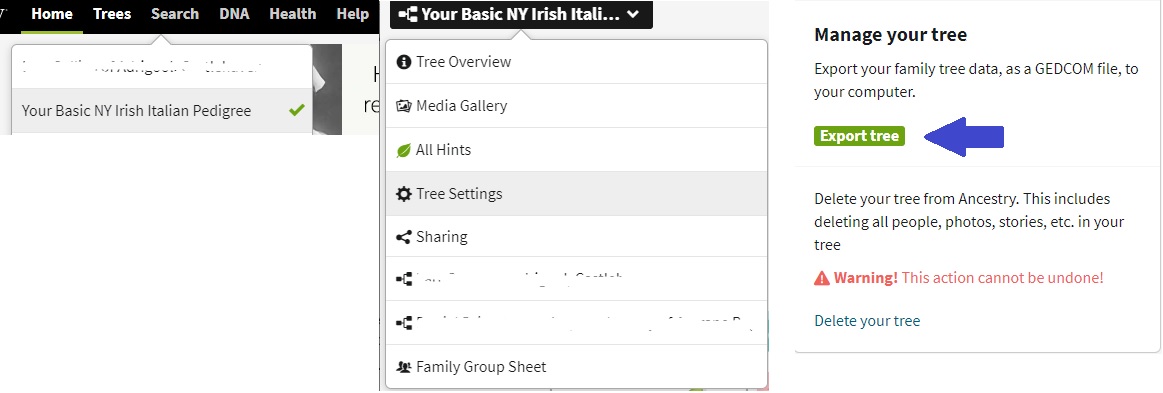
Create a GEDCOM File from scratch using a third party editor
Try one of the following:
- MyHeritage Tree Builder (free)
- GenealogyJ (free; difficult to set up in Windows 10)
- Personal Ancestral File (free for Macs; no longer supported)
- Ancestral Quest
- Legacy Family Tree (compatible with Family Search Family Tree)
- Family Tree Maker (Ancestry.com product; support outsourced)
- Ancestry.com. Create a free login account, create a family tree there, then follow the GEDCOM export procedure above.
When you use an external program, make sure to use the date formats described above. Otherwise records in your uploaded family tree might not render properly and may not be viewable to your matches (marked PRIVATE).
Viewing the Tree of a Family Tree DNA Match
When you click on the family tree of a FTDNA match, you might see the screen below. You should just be able to log in, and see the tree.