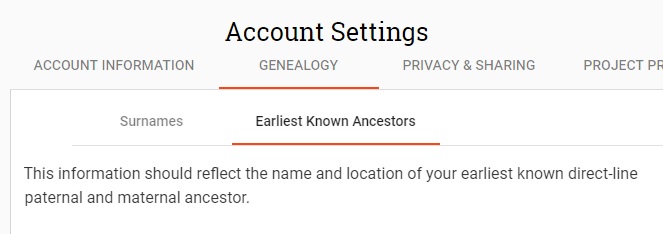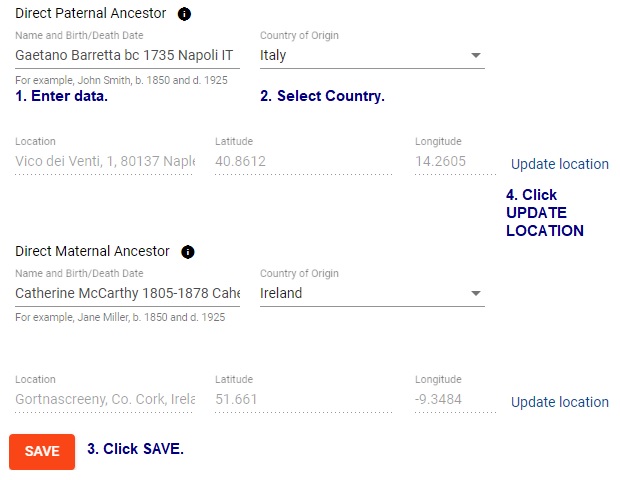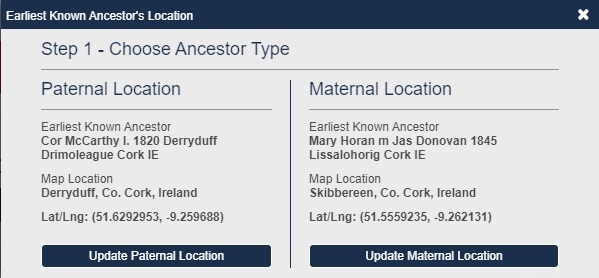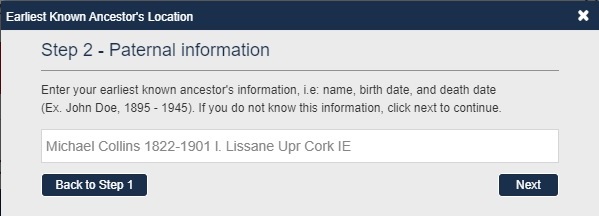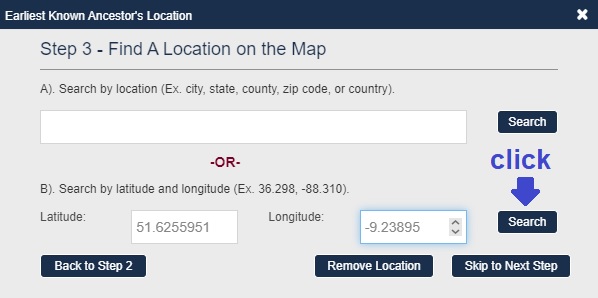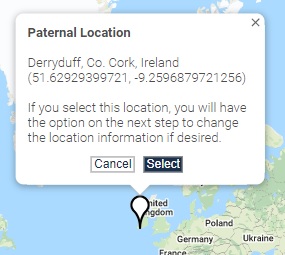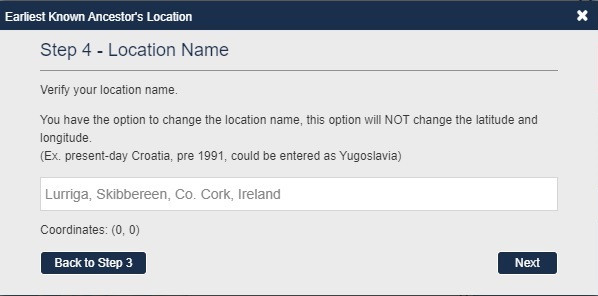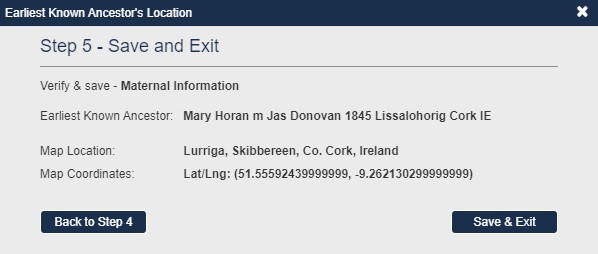FTDNA Account Setup Help
Disclaimer: This website is not the property of or controlled by FTDNA.
Back to HOME
FTDNA Account: Edit Paternal Ancestor Data
See also: FTDNA Learning Center Earliest Known Ancestors Tab.
When you set up your paternal ancestral name and geographic origins and share that data, your matches will be able to see your information on shared origins maps.
If you do Big Y testing, your shared geographic origins will help fill in FTDNA's yDNA Haplotree and generate accurate country reports.
Access Account Settings | Genealogy | Earliest Known Ancestors and click.
Under Direct Paternal Ancestor:
1 - Enter the earliest known ancestor name; a birth, marriage, or death year; and a location.
PLEASE DO NOT stuff an entire lineage into this one field! Your family tree will show the descendancy.
2 - Select a Country of Origin.
3 - Click save (bottom left).
4 - Click Update Location (on the right).
- Now underneath the map, on the left side for Paternal, click edit location.
- Under Step 1 - Choose Ancestor Type, click update paternal location.
- If you didn't enter it before, under Step 2 - Update Paternal Information, enter the ancestor name, an approximate birth or death date, and a location. See the graphic for one example.
Here is another example:
Martin Smith b.c. 1800 l. Hamilton Co, OH, USA- Click next to save your information or skip Step 2.
- Under Step 3 - Find a Location on the Map, enter a known location for your paternal ancestor - where he might have been born, resided or died. You can use the location search tool built into FTDNA, or you can customize your own latitude and longitude by using a tool such as getLatLong to zoom to and get the coordinates of your own location. If your ancestor came from a townland with a frequently used name (e.g., Scart) please customize it.
- Whichever way you enter the location, click search.
- Confirm the Paternal Location by clicking select in the white box on the map.
Under Step 4, enter the display format of the location that you want to use on an origins map, e.g., Gortnascreeny, Caheragh, Co Cork, Ireland. This will not change the physical geographic coordinates. You can also keep what is shown. Click next.
Under Step 5, review all the information you entered for accuracy, and click save & exit.